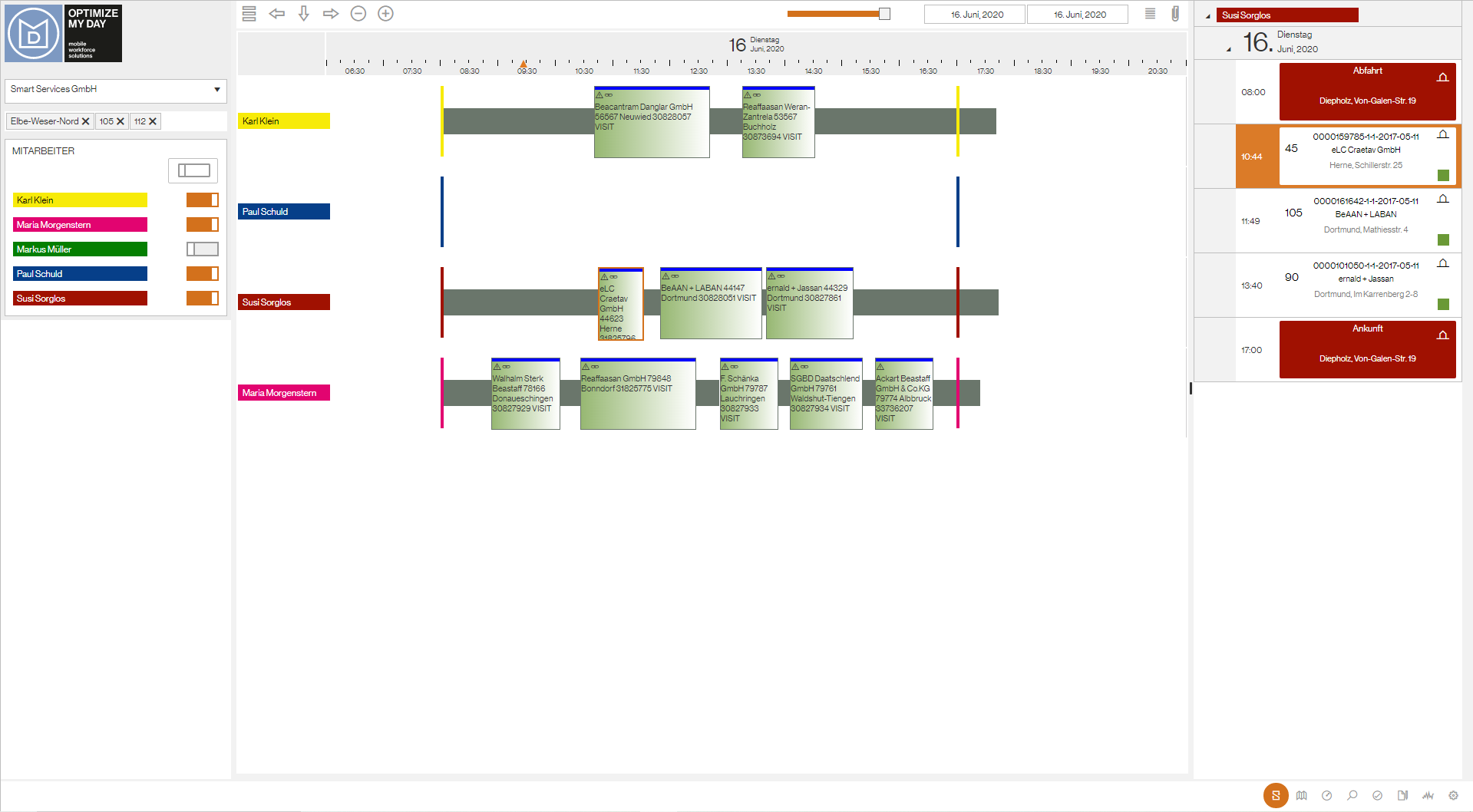Timeline
The timeline shows:
- the planned tasks or trips in a horizontal orientation in a Gantt chart view.
- the width of a task corresponds to the estimated duration.
- the color of the task reflects the task status and can be set by the administrator.
- the calculated travel times are represented by the gray bars between the tasks.
As soon as a task is selected in the timeline, the stop list opens to the right - in chronological order.
An employee's trip always includes an departure and arrival. The departure and arrival times are determined by the employee's individual work pattern.
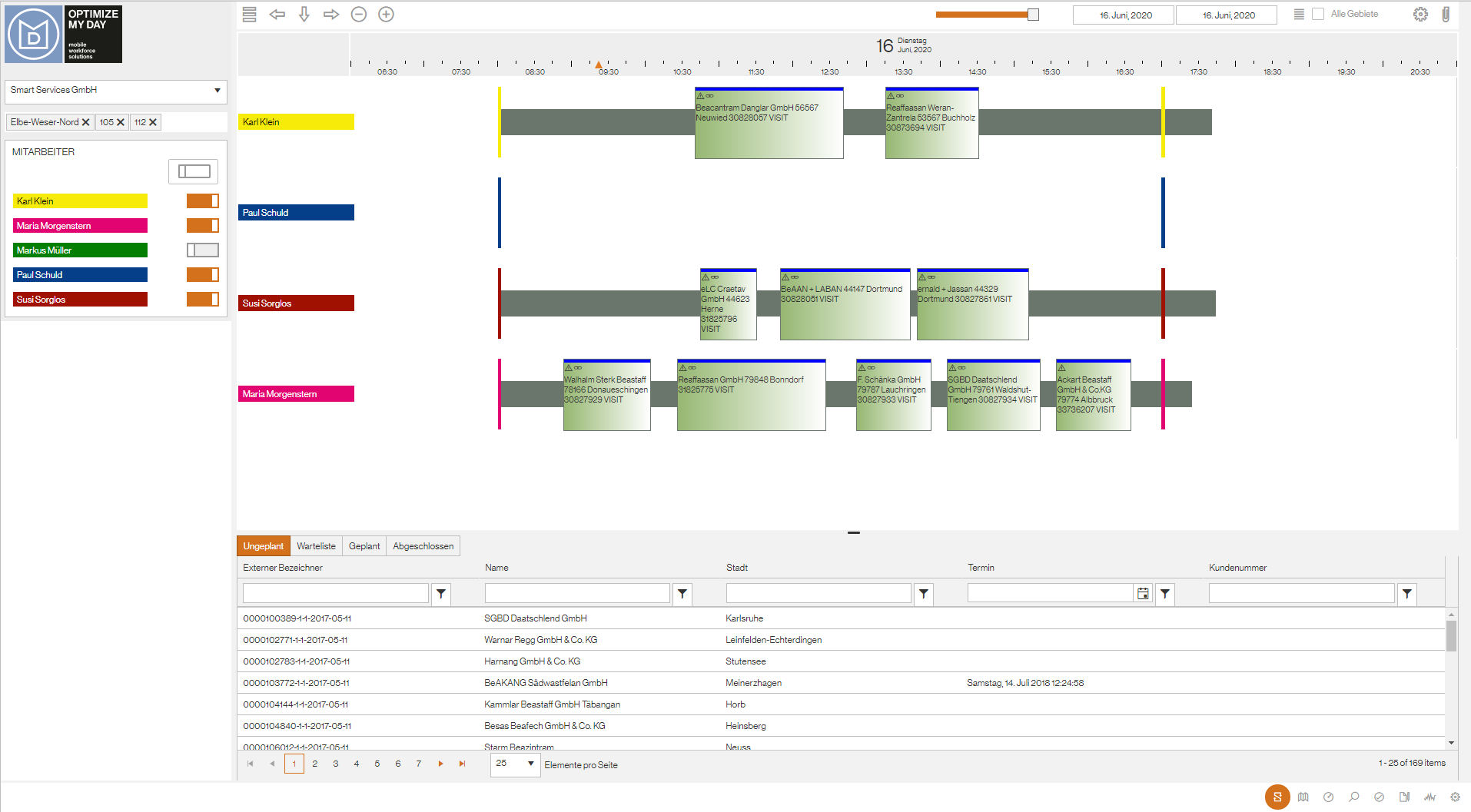
The following actions can be performed in the timeline:
| Action | Meaning |
|---|---|
| Click on task block | Opens the stop list on the right and marks the selected task. |
| Double click on task block | Opens the Change task window with the most important task parameters. |
| Right click on task block | Opens the menu Task Actions. |
| Right click in the trip | Opens the menu Trip Actions. |
| Drag & Drop | The task can be moved between employee timelines or between days using drag & drop. Please note that this can only be done under consideration of the defined constraints such as availability, utilization, geography, etc. |
The table in the lower part of the screen shows the tasks in a table. The tasks are divided into: Unplanned tasks, tasks in the waiting list (e.g. due to waiting for spare parts), planned tasks and completed tasks.
To view the history of an task, select a task and press the paper clip symbol in the upper right corner. As a result, the list of all events, the so-called attachments, appears next to the task.
The most important attachments (extract) are:
| Attachment | Meaning |
|---|---|
| Move | A movement of the task has occurred, e.g. the task has been (re-)schedul. |
| itemsPlanned | planned position. |
| itemsDelivered | Delivered position. |
| onTheWay | The mobile employee has started his journey to the customer's address. |
| onSite | The mobile employee has arrived at the customer. |
| Signature | Customer's signature. |
| ResourceSignature | Signature of the mobile worker. |
| Closed | The task has been completed by the mobile employee. |
The list of attachments is sorted in reverse chronologic order, which means the last event that took place is at the top. The attachment list can also be opened within the map view or data view by selecting a task.